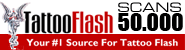Design Digital Stickers Using The Affinity Designer App
Published 5/2023
MP4 | Video: h264, 1280x720 | Audio: AAC, 44.1 KHz
Language: English | Size: 2.36 GB | Duration: 1h 53m
What you'll learn Learn how to use affinity designer on your ipad Learn about the different types of digital stickers for planning Learn how to create digital stickers using Affinity Designer Learn how to use digital stickers for digital planning on your ipad Requirements No design experience is needed to take this course as I will be walking you through the design process step by step. Description About This ClassHi! I am Jen Lezan, I run a creative studio based out of the Midwest that focuses on Graphic Design, Surface Pattern Design and Illustration. You can find me online at: Bella + Sophia Creative . I have a background working in the fashion industry and teaching in higher education. I specialize in creating surface pattern designs and other illustrated digital media for the fashion, product and stationary industries . As you saw in my How to Build a Digital Planner course, some of my top selling products are my digital planners and digital stickers sets in my Etsy shop. One of my top courses is my how to design digital stickers with affinity designer for the desktop. I wanted to do an update to this class to walk students through how to make digital stickers in Affinity Designer version 1 for the iPad. This is because the interfaces are a bit different - so this course will get you comfortable with the iPad version. Creating digital stickers for use in apps like goodnotes or your iPad is not nearly as hard as you think. I wanted to share some tips, my knowledge of the iPad app and help you build a digital sticker set that you can customize to your needs. These sticker sets give digital planning a bit of creativity and a nod to the “real thing” and the beauty about working in Affinity Designer is that you don’t necessarily need to have too much artistic ability as we will be working with shapes and vector tools. Digital stickers are also a bit more eco friendly than your traditional paper planners as you can reuse them over and over again.What the class is aboutIn this class, you will learn how to create a digital sticker set in Affinity Designer for the iPad. This is an update to my prior class as I received messages and requests to do this class to highlight the iPad Affinity Designer interface. I really enjoy using Affinity Designer on the iPad for working on projects on the go and for creating digital stickers because it allows you to simply and quickly create precise shapes, align and space items easily, add vector effects to the shapes and export your images as slices to PNG files without a background. This basically allows you to prepare them for your digital note taking app and apply them to pages without a white background.This course is a fantastic class to also get comfortable using Affinity Designer on your ipad - as you are going through the basic process of creating in the program and you get a tangible project that you can use after you are done. The goal for this class is to highlight the interface of the iPad version as it is a bit different than what you might find on the desktop version.A few of the skills students will learnYou will learn how create your own digital planner stickers in Affinity Designer right on your ipad. We will start with the basics of understanding the tool bars and functions in the Affinity Designer iPad workspace, then we will start to build out our digital sticker set.You will learn how to design simple functional stickers that don’t require any artistic prowess. You will learn about the different types of stickers for planning. How to set up your file and prep your art boards. You will get an understanding of the layers function in the program. We will also go over how to use the shape tools, the line tool and how to use the the move and align functions. You will get a better understanding of the layer FX tools and how to add things like shadows to make items feel more 3-D and realistic. We will go over how to load your digital stickers into goodnotes and some simple tasks in Goodnotes like how place and how to resize your stickers for use in your digital planners in Goodnotes.You can use the stickers you create in this class to offer as a free download if you are trying to build an email list, sell them on your website or a site like Etsy or Creative Market or just use them for yourself. To make things easier, I will be including the class project affinity designer template that you can edit and get acquainted with before you start your own as well as a sticker book you can use to load your stickers into goodnotes with. I will also include a file with all of the stickers I created in the class for personal use optimized for Goodnotes and in a zipped file as PNGs. If you like my work, you can also check out or buy my other sticker packs on my website.What you need for the classAll you need to take this class is your iPad, The Affinity Designer ipad App and The Goodnotes app or any other note taking app. I hope you enjoy the course, let’s get creating! Overview Section 1: Introduction Lecture 1 Introduction Section 2: What You Will Learn Lecture 2 What You Will Learn Section 3: Course Project Lecture 3 Course Project Section 4: Sticker Types Lecture 4 Sticker Types Section 5: The Basics of Affinity Designer Part 1 Lecture 5 The Basics of Affinity Designer Part 1 Section 6: The Basics of Affinity Designer Part 2 Lecture 6 The Basics of Affinity Designer Part 2 Section 7: Building Your Sticker Set Part 1 Lecture 7 Building Your Sticker Set Part 1 Section 8: Building Your Sticker Set Part 2 Lecture 8 Building Your Sticker Set Part 2 Section 9: Exporting Your Stickers as PNG Slices Lecture 9 Exporting Your Stickers as PNG Slices Section 10: Loading to Goodnotes Lecture 10 Loading to Goodnotes Section 11: Exporting your stickers for use in Cricut Lecture 11 Exporting for Cricut: die-cutting machine Section 12: Final Thoughts Lecture 12 Final Thoughts All you need to take this class is your iPad, The Affinity Designer ipad App and The Goodnotes app or any other note taking app.
TO MAC USERS: If RAR password doesn't work, use this archive program:
RAR Expander 0.8.5 Beta 4 and extract password protected files without error.
TO WIN USERS: If RAR password doesn't work, use this archive program:
Latest Winrar and extract password protected files without error.