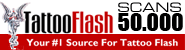Oreilly - Adobe Illustrator CS2
by Deke McClelland | Publisher: Total Training | Release Date: November 2007 | ISBN: 00320090073SI
Expand your creative vision by learning how to express your ideas in print and on the web with Total Training for Adobe® Illustrator CS2. The comprehensive videos provide you with valuable tips on essential design techniques and ways to improve workflow with other Adobe products.
- Chapter 1: Introducing Illustrator
- Introduction 00:01:45
- Using he Welcome Screen & Cool Extras 00:04:25
- What is an Illustration? 00:04:16
- Working with Layers in Illustrator 00:02:05
- Learning How Paths Work 00:04:54
- Creating a New Document 00:07:10
- Setting Up the Document 00:04:53
- Saving the Document 00:03:15
- Utilizing Illustrator Startup Documents 00:05:44
- Chapter 2: The Bridge
- Introduction 00:01:39
- Introducing Adobe Bridge & Viewing Thumbnails 00:05:26
- Opening Files from Bridge 00:02:19
- Organizing Palettes & Files 00:03:01
- Using Preview Options in Bridge 00:02:53
- Filtering & Rating Files 00:02:52
- Setting Preferences 00:04:09
- Moving, Duplicating & Deleting Files in Bridge 00:02:30
- Renaming, Sorting & Batch Renaming Files 00:03:41
- Presenting a Slide Show from Bridge 00:01:32
- Chapter 3: Workspace and Navigation
- Introduction 00:01:13
- Setting Up General Preferences 00:05:30
- More Preference Settings 00:05:05
- Using Color Settings 00:06:17
- Configuring Palettes & Saving Workspaces 00:05:16
- Using Navigation 00:08:08
- Switching Between Screen View Modes 00:03:26
- Chapter 4: Drawing Simple Line Art
- Introduction 00:01:02
- Introducing Layers & Guides 00:06:26
- Creating & Deleting Guides 00:04:03
- Creating & Deleting Layers 00:02:50
- Creating a Tracing Template 00:02:48
- Drawing with the Line Tool 00:03:49
- Drawing with the Arc Tool 00:01:55
- Drawing a Spiral 00:05:33
- Joining Paths 00:02:25
- Using the Scissors Tool & Averaging Points 00:07:12
- Using the Polar Grid Tool 00:03:12
- Using the Group Selection Tool in Outline Mode 00:07:12
- Chapter 5: Symmetrical Shapes
- Introduction 00:00:46
- Setting Palette Options & Using Transparency 00:05:42
- Introducing the Shape Tools & Drawing a Circle 00:04:16
- Aligning Shapes 00:04:47
- Using the Polygon Tool & the Star Tool 00:04:44
- Creating Rectangles 00:03:32
- Using the Reflect Tool to Mirror Shapes 00:05:04
- Combining Shapes Using the Pathfinder Palette 00:05:18
- Joining Shapes 00:03:24
- Tilde Key Goofiness 00:02:32
- Chapter 6: Fill, Stroke, and Color
- Introduction 00:00:46
- Introducing Fill & Stroke 00:03:10
- Introducing the Color Palette 00:05:54
- Dialing in Colors in the Color Palette 00:05:18
- Black vs. Rich Black 00:03:06
- CMYK vs. RGB 00:03:38
- Working with Color Swatches 00:05:18
- Using the Same Command & the Global Setting 00:03:28
- Selecting & Arranging Objects 00:06:22
- Filling Multiple Objects at Once 00:03:22
- Changing Stacking Order & Stroke Weight 00:04:20
- Stroke Alignment, Cap Options & Display Artifacts 00:05:39
- Editing Strokes with the Stroke Palette 00:04:05
- Creating a Fill Pattern from a Selection 00:01:47
- Chapter 7: Transforming Paths
- Introduction 00:00:56
- Introducing Path Transformations 00:02:56
- Outlining a Stroke & Duplicating Objects 00:04:00
- Moving Objects in Increments 00:03:36
- Using the Reshape Tool 00:05:14
- Modifying Paths in Outline Mode 00:05:59
- Combining, Expanding & Offsetting Paths 00:05:22
- Working with Swatches & Hiding Selection Edges 00:03:37
- Applying a Drop Shadow & Working with Groups 00:06:19
- Using the Scale Tool 00:08:34
- Using the Rotate Tool 00:04:04
- Rotating & Duplicating Two Groups at Once 00:04:27
- Using the Rotate Dialog Box 00:05:03
- Chapter 8: Using the Pen Tool
- Introduction 00:00:30
- Opening a File from Bridge 00:02:35
- Creating a Tracing Template 00:05:17
- Drawing a Path with the Pen Tool 00:06:39
- Modifying a Path 00:04:09
- Creating & Modifying Round Corners 00:06:55
- Working with Bezier Curves 00:04:56
- Creating a Cusp Point 00:02:35
- Modifying Bezier Points & Curves 00:03:34
- Converting Points 00:03:25
- Cutting, Extending & Closing Paths 00:04:51
- Filling Paths 00:03:01
- Chapter 9: Selecting Points and Paths
- Introduction 00:01:08
- Introducing Uzz & Exploring the Appearance Palette 00:06:01
- Duplicating an Object 00:04:57
- Selecting Endpoints & Joining Paths 00:02:12
- Adding a Center Point & Drawing an Ellipse 00:03:26
- Selecting Intersecting Shape Areas in Pathfinder 00:02:43
- Filling Shapes with the Eyedropper Tool 00:01:41
- Grouping Layers 00:03:03
- Selecting Same Stroke Color & Saving a Selection 00:02:59
- Selecting with the Lasso Tool 00:02:09
- Using Rotate, Clone & Reflect to Create Eyelashes 00:04:32
- Select All on Same Layers & Transform Each 00:04:37
- Creating More Shapes & Selecting Backwards 00:05:32
- Merging Strokes & Fills with a Compound Path 00:04:25
- Scaling Using Direction Handles for a Lace Effect 00:06:41
- Using Pucker & Bloat 00:02:45
- Chapter 10: Pathfinder Operations
- Introduction 00:00:58
- Touring the Project 00:03:25
- Introducing the Pathfinder Operations 00:08:04
- Uniting & Subtracting Objects 00:03:04
- Combining the Divide & Add to Shape Area Options 00:02:46
- Compound Shapes vs. Compound Paths 00:03:17
- Joining Paths & Setting the Miter Limit 00:05:15
- Converting Strokes to Fills, Cropping, Dividing & Uniting 00:05:15
- Selecting & Deselecting Paths 00:02:40
- Changing the Fill Opacity & Subtracting 00:04:18
- Using the Exclude Command to Join Chain Links 00:02:26
- Chapter 11: Liquify and Envelope
- Introduction 00:00:52
- Touring the Project 00:05:59
- Using the Warp Tool & Changing the Tool Options 00:06:48
- A Brief Look at Some of the Other Liquify Tools 00:02:35
- Applying Liquify to Live Type 00:01:49
- Using the Make with Warp Envelope Function 00:06:02
- Editing Enveloped Content 00:03:23
- Using Liquify with Live Trace 00:06:24
- Chapter 12: Creating and Formatting Type
- Introduction 00:00:46
- Importing Text into Illustrator 00:03:10
- Selecting Text for Reformatting 00:02:33
- Moving Text to a New Text Container 00:02:42
- Reformatting Text with the Paragraph Palette 00:02:25
- Changing Font & Point Size 00:05:56
- Moving Text & Adjusting Leading & Tracking 00:02:55
- Copying Text Formats & Optical Kerning 00:02:38
- Flowing Text from One Frame to Another 00:01:41
- Applying Graphic Styles to Text 00:02:36
- Setting Area Type Options 00:03:49
- Applying Paragraph Formatting Attributes 00:03:18
- Using OpenType® Fonts & Ligatures 00:04:59
- Working with Fractions & Numerals 00:03:06
- Adding Swashes & Converting Text to Small Caps 00:02:53
- Viewing Character Variations in the Glyphs Palette 00:04:55
- Final Comments & Credits 00:02:41
- Chapter 13: Gradients and Gradient Mesh
- Introduction 00:01:15
- Applying a Gradient 00:02:59
- Using Color Swatches 00:01:28
- Using the Gradient Palette 00:01:40
- Using the Gradient Slider Bar 00:01:23
- Adding Color Stops 00:02:02
- Applying a Gradient Across Multiple Objects 00:02:06
- Creating a Radial Gradient 00:02:40
- Lightening a Color 00:01:55
- Using the Eye Dropper to Replace a Color Stop 00:01:32
- Filling a Thin Stroked Path with a Gradient 00:05:21
- Creating a Gradient Mesh 00:04:28
- Expanding a Gradient to a Gradient Mesh 00:05:31
- Modifying Gradient Mesh Rows, Points & Colors 00:05:01
- Additional Techniques for Applying Color to a Mesh 00:03:32
- Adjusting a Gradient with the Mesh Hidden 00:02:09
- Blending Objects into a Gradient Mesh 00:01:34
- Chapter 14: Blends and Masks
- Introduction 00:00:39
- Using the Gradient Tool 00:02:48
- Making a Blend 00:05:10
- Modifying a Blend 00:04:51
- Using the Blend Tool & Blend Options 00:03:58
- Changing the Path of a Blend 00:04:50
- Using Clipping Masks 00:03:00
- Masking with a Compound Path 00:02:39
- Nesting Clipping Masks 00:04:11
- Working with Opacity & Masks 00:03:18
- Chapter 15: Brushing with Vectors
- Introduction 00:00:23
- Introducing the Paintbrush Tool 00:03:47
- Adjusting the Calligraphic Brush Options 00:06:36
- Extending Paths & Modifying Paintbrush Preferences 00:04:28
- Introducing the Illustrator Art Brushes 00:07:09
- Applying & Adjusting the Watercolor Stroke 00:02:21
- Fading a Stroke & Modifying the Path 00:04:18
- Creating a Custom Art Brush 00:03:49
- Applying a New Custom Brush 00:02:55
- Typing on a Path 00:05:56
- Converting Text to an Art Brush 00:08:16
- Chapter 16: Using Transparency
- Introduction 00:01:13
- Introducing Transparency 00:03:51
- Using the Transparency & Appearance Palettes Together 00:05:17
- Creating an Opacity Mask 00:04:02
- Adjusting an Opacity Mask 00:06:13
- Working with Blend Modes 00:06:39
- Creating Translucent Gradients & Clipping Masks 00:04:23
- Working with the Flattener Preview 00:06:31
- Chapter 17: Applying Live Effects
- Introduction 00:00:54
- Introducing Live Effects 00:05:40
- Working with Fills & Strokes 00:03:12
- Adjusting Scribble Options 00:03:46
- Touring the Scribe n Scribble Project 00:04:52
- Using the Transform Command 00:06:18
- Reapplying the Transform Command 00:03:36
- Modifying Stroke Attributes 00:05:40
- Copying & Rotating 00:04:23
- Changing the Transform Origin 00:07:35
- Saving & Loading Graphic Styles 00:04:30
- Chapter 18: Dynamic Type Treatments
- Introduction 00:01:01
- Creating Dynamic Effects for Objects 00:06:03
- Using Transform Effects & Stacking Order 00:03:27
- Using Type Effects & Selection Settings 00:05:16
- Applying the Warp Effect & Editing Type 00:04:49
- Applying a Stroke & Transforming Type 00:05:34
- Thickening Type Using Path Options 00:03:56
- Creating Drop Shadows & More Effects 00:06:11
- Filling Type with Color & Gradients 00:06:08
- Chapter 19: Live Trace
- Introduction 00:00:54
- Introducing Live Trace 00:02:58
- Using the Live Trace Tool 00:03:24
- Applying Threshold & Setting the Minimum Area 00:04:06
- Making Trace Adjustments 00:05:51
- Changing Trace Settings 00:06:25
- Expanding Traced Items to Paths 00:01:54
- Using Live Trace on a Colored Image 00:04:19
- Modifying Colors in a Live Trace Image 00:03:33
- Chapter 20: Live Paint
- Introduction 00:00:40
- Applying Blend Modes 00:02:49
- Using the Live Paint Bucket 00:04:59
- Adjusting Stroke Color & Adding Paths to an Object 00:05:18
- Drawing & Cloning inside a Live Paint Object 00:05:31
- Using the Live Paint Selection Tool 00:04:04
- Adding Stroke Effects to Live Objects 00:03:23
- Integrating Live Trace with Live Paint 00:05:08
- Fixing Mistakes & Detecting Gaps 00:04:52
- Filling Gaps Manually 00:05:34
- Chapter 21: Using Symbols
- Introduction 00:00:53
- Introducing Symbols 00:02:22
- Accessing Symbol Libraries 00:02:21
- Manipulating & Duplicating Symbols 00:03:15
- Altering All Instances of a Symbol 00:05:09
- Replacing All Instances of a Symbol 00:02:19
- Creating Symbols 00:02:59
- Using the Symbol Sprayer Tool 00:02:31
- Modifying Symbol Sets with the Symbol Tools 00:04:09
- Chapter 22: 3D Effects
- Introduction 00:01:10
- Introducing 3D 00:05:10
- Using the Extrude & Bevel Effect 00:08:41
- Adjusting Lighting, Shading & Gradation 00:05:22
- Mapping Artwork onto an Extruded Object 00:05:14
- Modifying Mapped Artwork 00:06:14
- Applying & Adjusting the Revolve Effect 00:07:28
- Using Photoshop® to Help with 3D Effects 00:05:33
- Chapter 23: Printing and Exporting
- Introduction 00:00:38
- Setting Document Trim Size 00:03:06
- Creating a Page Bleed 00:02:41
- Setting the Imageable Area of an Output Page 00:02:10
- Choosing General & Setup Output Settings 00:05:11
- Choosing Marks & Bleed Settings 00:02:10
- Setting Options for Separations & Overprinting 00:01:42
- Choosing Graphics Settings 00:02:23
- Choosing Color Management Settings 00:01:24
- Choosing Advanced Settings & Viewing the Summary 00:02:51
- Choosing Document Raster Effects Settings 00:01:11
- Saving Print Preset Settings 00:01:38
- Selecting an Export Format 00:02:42
- Saving for Microsoft® Office 00:01:52
- Chapter 24: Flash™ Animation
- Introduction 00:00:44
- Introducing SWF Animation 00:03:57
- Animating Live Effects 00:04:19
- Setting Blend Options 00:02:03
- Exporting to SWF 00:05:21
- Adding Extra Frames to Animations 00:04:17
- Creating a Symbol 00:03:47
- Animating a Symbol 00:07:00
- Creating a 3D Animation 00:07:28
- Closing Comments 00:01:19
- Chapter 25: Tips, Tricks, and Real-World Files
- Introduction 00:01:16
- Working with Perspective Guides 00:05:54
- Utilizing the Appearance Palette 00:04:58
- Applying & Editing Live Effects 00:05:18
- Using the Raster Effect 00:04:25
- Using Symbols, Glyphs & Graphic Styles 00:04:57
- Using Envelope Distort, Scribble & 3D 00:05:06
- Saving Slices for the Web 00:03:13
- Drawing with the Pencil Tool & Adjusting Opacity 00:07:34
- Introducing a Live Paint Workflow 00:04:26
- Using Live Paint to Save Time 00:04:04
- Final Comments & Credits 00:02:30