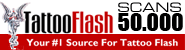Oreilly - 70-680: Windows 7 – Configuration
by Integrity Training | Publisher: Stone River eLearning | Release Date: July 2018 | ISBN: 300000006A0118
The 70-680: Windows 7 – Configuration course is an intensive and focuses course which helps the candidates to enhance their knowledge base and technical skills in Windows 7 operating system. This course teaches in detail about installation, up-gradation and migration from previous Microsoft Windows versions such as Windows XP and Windows Vista. The candidates also learn about the detailed configuration options related to network connectivity, security, maintenance, optimization, customization and remote desktop connectivity all in the broad horizon of Microsoft Windows 7. This intensive configuration training on Microsoft Windows 7 provides the students with the knowledge and skills needed to isolate, document and resolve problems on a Windows 7 desktop or laptop computer. The course also helps the candidates to prepare for the 70-680 exam as its contents map directly with the official exam objectives of the certification exam by Microsoft.
- Course Introduction
- Course Introduction 00:02:43
- Instructor Intruduction 00:01:08
- Chapter 01 - Basic Windows 7 Installation
- Basic Windows 7 Installation 00:00:53
- Lesson 1: Installation Options 00:00:38
- New Features of Windows 7 00:03:15
- Windows 7 Editions 00:01:45
- Minimum Hardware Requirements 00:03:44
- Why Use 64-bit Windows 7 00:01:26
- Installation Options 00:01:14
- Windows 7 Offerings 00:02:50
- Lesson 2: Choosing To Do the Clean Install 00:00:28
- Why woud you wanna do Clean Installations? 00:01:25
- Discussion: Considerations for a Clean Installation 00:01:42
- Ways To Do A Clean Installation 00:01:14
- Potential Installation Issues 00:00:29
- Demo - Configuring the Computer Name and Domain/Workgroup Settings 00:07:14
- Chapter 01 Review 00:01:12
- Chapter 02 - Advanced Windows 7 Installation
- Advanced Windows 7 Installation 00:01:55
- Lesson 1: Performing an Image Installation 00:00:34
- What is Windows Imaging File Format? 00:01:51
- Which Tools You Can Use 00:01:40
- The Process for Image-Based Installation 00:01:21
- Using SysPrep 00:02:52
- Capturing and Applying the Installation Image by Using ImageX 00:01:10
- Migrating User Data and Settings by Using USMT 4.0 00:01:22
- Configuring VHDs 00:01:24
- Lesson 2: Doing an Upgrade or Migration to Windows 7 00:00:42
- How to Choose Migration or Upgrade 00:01:27
- Upgrade Paths 00:01:58
- Determining the Feasibility of an Upgrade Using Windows Upgrade Advisor 00:01:17
- Steps to Upgrade to Windows 7 00:01:32
- Ways to Migrate User Data and Settings 00:00:43
- Steps to Migrate to Windows 7 00:01:05
- Migrating User Settings and Data by Using WET 00:01:16
- Lesson 3: Planning for Application Compatibility 00:00:14
- Common Compatibility Problems 00:00:33
- Common Compatibility Problems Continued 00:03:33
- Common Mitigation Methods 00:01:09
- Updating Shims 00:02:02
- Chapter 02 Review 00:01:21
- Chapter 03 - Understanding Disk Types and File Systems
- Understanding Disk Types and File Systems 00:01:36
- Lesson 1: Windows 7 Disk Types and Formats 00:00:17
- The MBR Disk 00:03:08
- The GPT Disk 00:02:32
- Tools for Disk Management 00:01:37
- Demo - Converting an MBR Partition to a GPT Partition 00:03:54
- Lesson 2: Managing Hard Drives with Volumes 00:01:19
- A Simple Volume 00:00:54
- Demo - Creating a Simple Volume 00:06:45
- What are Spanned and Striped Volumes? 00:03:53
- Demo - Creating Spanned Volumes 00:02:52
- Demo - Creating Striped Volumes 00:02:34
- Why Would you Resize a Volume? 00:01:57
- Demo - Resizing a Volume 00:03:51
- Lesson 3: Hard Drive Maintenance 00:00:27
- Disk Fragmentation 00:02:23
- How to Defragment a Disk 00:00:56
- Disk Quotas 00:02:05
- Demo - Configuring Disk Quotas 00:07:30
- Chapter 03 Review 00:01:43
- Chapter 04 - Network Configuration
- Network Configuration 00:02:01
- Lesson 1: IP Addressing 00:00:41
- Understanding the IPv4 Address 00:05:13
- Understanding the Subnet Mask 00:05:13
- Public and Private Address Space 00:06:15
- Why the Default Gateway 00:06:39
- Demo - Configuring an IPv4 Address 00:07:48
- Types of Computer Names 00:02:50
- Methods for Resolving Computer Names 00:03:24
- Why IPv6 00:01:03
- Why IPv6 Continued 00:02:49
- Windows 7 Support for IPv6 00:01:07
- Understanding the IPv6 Address Space 00:01:45
- Types of IPv6 Address Scopes 00:01:22
- Demo - Configuring an IPv6 Address 00:04:25
- Lesson 2: Auto IP Configuration 00:00:13
- Auto Configuration of IPv4 Settings 00:01:14
- Auto Configuration of IPv6 Settings Continued 00:01:54
- Demo - Configuring a Computer to Obtain an IPv4 Address Dynamically 00:02:59
- Troubleshooting Client-Side DHCP Issues 00:01:52
- Lesson 3: Troubleshooting Networking 00:00:46
- Troubleshooting Tools 00:05:54
- Troubleshooting Methodology 00:00:56
- Demo - How to Troubleshoot Network-Related Problems 00:09:13
- Lesson 4: Introducing Wireless Networks 00:00:45
- Describing a Wireless Network 00:01:25
- Technologies Used in WiFi 00:01:23
- How Do You Secure WiFi? 00:04:53
- Lesson 5: Connecting Windows 7 to the Wireless Network 00:00:19
- Configuring the Hardware 00:02:27
- Wireless Network Settings 00:01:28
- How to Improve WiFi Signal Strength 00:02:22
- Troubleshooting WiFi Connections 00:01:42
- Chapter 04 Review 00:02:05
- Chapter 05 - Sharing Files, Folders, and Printers
- Sharing Files, Folders, and Printers 00:00:55
- Lesson 1: Planning for Authentication and Authorization 00:00:13
- Understanding Authentication and Authorization 00:02:43
- The Process of Authentication and Authorization 00:06:19
- New Authentication Features 00:03:07
- Lesson 2: Securing File Access 00:00:47
- NTFS Permissions 00:01:59
- Permission Inheritance 00:02:36
- Demo - Configuring NTFS Permissions for Files and Folders 00:11:59
- How Permissions May Change with File Copy or Moving 00:01:44
- What are Effective Permissions? 00:03:24
- Discussion: Determining Effective Permissions 00:02:21
- Lesson 3: Compressing Files 00:00:20
- What is NTFS File Compression? 00:02:27
- How Compression Settings are Affected with File Move or Copy 00:01:14
- Zipped Folders 00:01:10
- Demo - Compressing Files and Folders 00:06:03
- Lesson 4: Sharing Folders and Printers 00:00:26
- What are Shared Folders? 00:00:54
- Ways to Share Folders 00:02:24
- Discussion: Combining NTFS and Share Permissions 00:03:58
- Using the Network and Sharing Center 00:00:33
- Managing Printing 00:00:16
- Printing Components in Windows 7 00:01:11
- Demo - Installing and Sharing a Printer 00:07:35
- Location-Aware Printing 00:00:49
- Client-Side Printing 00:01:10
- Chapter 05 Review 00:00:38
- Chapter 06 - Working with Windows 7 Client Performance
- Working with Windows 7 Client Performance 00:01:11
- Lesson 1: Installing and Configuring Device Drivers 00:00:30
- Overview of Device Drivers 00:06:43
- How to Install Devices and Drivers 00:01:11
- Tools for Device Driver Management 00:00:50
- Methods for Updating Drivers 00:01:29
- Managing Signed Drivers 00:01:28
- Discussion: Options for Recovering from a Driver Problem 00:02:04
- Demo - Managing Drivers by Using Device Manager 00:03:21
- Lesson 2: Windows 7 Performance Monitoring Tools 00:00:51
- Discussion: What Are Performance and Reliability Problems? 00:01:32
- Tools to Gather Performance Information 00:01:51
- Monitoring Performance and Using Data Collector Sets 00:02:47
- Demo - Using the Resource Monitor 00:02:40
- Demo - Analyzing System Performance by Using Data Collector Sets and Performance 00:05:30
- How Performance Monitor Can Help You 00:02:21
- Lesson 3: Monitoring Reliability of Windows 7 00:00:25
- How WDT Can Help You Solve Problems 00:01:00
- Windows Network Diagnostics Tools 00:01:05
- Windows Startup and Recovery 00:02:06
- Introducing the Windows Memory Diagnostics Tool 00:01:17
- Looking at the Reliability Monitor and Problems Reports and Solutions Tool 00:01:56
- Chapter 06 Review 00:01:46
- Chapter 07 - Basic Desktop Security
- Basic Desktop Security 00:02:01
- Lesson 1: Discussion of Security Management in Windows 7 00:00:19
- New Security Features in Windows 7 00:02:53
- Introducing the New Action Center 00:01:04
- Demo - Configuring Action Center Settings 00:04:08
- Lesson 2: Using Windows Defender 00:00:15
- Watch Out for Malware 00:01:55
- What is Windows Defender? 00:01:36
- How Windows Defender Can Help You 00:05:02
- Scanning 00:01:55
- Demo - Configuring Windows Defender Settings 00:04:05
- Lesson 3: How does UAC Work? 00:03:02
- Revisiting UAC 00:06:06
- Improvements to How UAC Works 00:01:41
- Demo - Configuring Group Policy 00:03:42
- Getting Your Notifications 00:04:31
- Lesson 4: Using Windows Firewall 00:01:07
- Discussion: What is a Firewall? 00:09:34
- Basic Firewall Settings 00:06:14
- Advanced Security Options 00:04:08
- Know Your "Well-Known" Ports 00:02:42
- Demo - Configuring Inbound, Outbound, and Connection Security Rules 00:03:59
- Chapter 07 Review 00:01:39
- Chapter 08 - Advanced Desktop Security
- Advanced Desktop Security 00:01:15
- Lesson 1: Using Local Policies to Secure Windows 7 00:00:22
- Introducing Group Policies 00:02:02
- How GPOs are Applied 00:02:09
- Order of Operations for Multiple Policies 00:01:25
- Demo - Creating Multiple Local Group Policies 00:04:58
- Demo - Configuring Local Security Policy Settings 00:04:51
- Lesson 2: How EFS and BitLocker Secure Your Data 00:00:35
- EFS 00:01:58
- Demo - Encrypting and Decrypting Files and Folders by Using EFS 00:04:18
- Introducing BitLocker 00:02:15
- BitLocker Requirements 00:01:16
- BitLocker Modes 00:00:31
- Setting BitLocker Options with Group Policies 00:00:38
- Configuring BitLocker 00:01:09
- Configuring BitLocker To Go 00:00:25
- Recovering BitLocker Encrypted Drives 00:01:07
- Lesson 3: Security With Application Restrictions 00:00:47
- Introducing AppLocker 00:06:24
- AppLocker Rules 00:04:43
- Demo - Configuring AppLocker 00:05:34
- What are Software Restriction Policies? 00:03:41
- Lesson 4: IE Version 8 Privacy Features 00:00:36
- Discussion: Compatibility Features in Internet Explorer 8 00:02:11
- Internet Explorer 8's Enhanced Privacy Features 00:02:50
- Using the SmartScreen Feature in Internet Explorer 8 00:01:48
- Other Security Features in Internet Explorer 8 00:01:37
- Demo - Configuring Security in Internet Explorer 8 00:06:24
- Chapter 08 Review 00:02:05
- Chapter 09 - Disaster Recovery & Prevention
- Disaster Recovery & Prevention 00:01:13
- Lesson 1: Backing Up and Restore Options with Windows 7 00:00:47
- Discussion: Why Do Backups? 00:01:33
- Introducing the Backup and Restore Tool 00:02:13
- Demo - Perform a Backup 00:03:59
- Lesson 2: How System Restore Works 00:00:24
- How System Restore Works Continued 00:02:31
- Using Previous File Versions 00:02:48
- Configuring System Protection Settings 00:00:53
- Demo - Restore a System 00:01:38
- Lesson 3: Using the Windows Update 00:03:14
- What is Windows Update? 00:01:14
- Using Windows Update Settings 00:01:10
- Windows Updates with GPOs 00:02:00
- Chapter 09 Review 00:01:04
- Chapter 10 - Remote Access Options
- Remote Access Options 00:00:49
- Lesson 1: Configuring Windows 7 for Mobility 00:00:16
- Discussion: What Devices Would be Considered Mobile? 00:02:40
- Settings to Configure on Mobile Computers 00:00:49
- What is a Sync Partnerships? 00:01:03
- Managing Power Options in Windows 7 00:01:46
- Demo - How to Configure a Power Plan 00:01:49
- Lesson 2: Remote Access Solutions 00:00:15
- Introducing Remote Desktop and Remote Assistance 00:02:19
- Setting Up Remote Desktop 00:01:25
- Setting Up Remote Desktop Continued 00:00:45
- Understanding VPN Connections 00:03:05
- How to Make a VPN 00:01:47
- What is DirectAccess? 00:01:40
- How DirectAccess Works 00:00:30
- How DirectAccess Works Continued 00:01:25
- Requirements for Setting Up DirectAccess 00:02:21
- Configuring Branch Cache 00:00:14
- What is Branch Cache ? 00:02:57
- How BranchCache Works 00:02:03
- Requirements for Setting Up BranchCache 00:01:11
- Demo - Configuring BranchCache on a Windows 7 Client Computer 00:01:40
- Chapter 10 Review 00:00:56
- Chapter 11 - Introducing Windows PowerShell 2.0
- Introducing Windows PowerShell 2.0 00:00:56
- Lesson 1: What is Windows PowerShell 2.0? 00:00:38
- Overview of Windows PowerShell 00:01:00
- Improvements in Windows PowerShell 2.0 00:02:20
- Using cmdlets in Windows PowerShell 2.0 00:01:01
- Understanding Windows PowerShell Eventing 00:00:59
- Introducing the Windows PowerShell 2.0 Integrated Scripting Environment (ISE) 00:02:43
- Operating the Windows PowerShell ISE Editor 00:01:20
- Lesson 2: Remoting With Windows PowerShell 2.0 00:00:24
- Overview of Windows PowerShell Remoting 00:00:34
- How to Connect to a Remote Computer 00:01:03
- Processing of Remote Commands 00:00:51
- Issuing Remote Commands 00:00:57
- Lesson 3: Configuring Group Policy with PowerShell 2.0 00:00:25
- PowerShell 2.0 Has New cmdlets for Group Policy Administration 00:00:55
- Requirements for Group Policy 00:00:59
- Chapter 11 Review 00:00:55
- Course Closure 00:02:11

300000006A0118.70680.Windows.7.Configuration.part1.OR.rar
300000006A0118.70680.Windows.7.Configuration.part2.OR.rar
300000006A0118.70680.Windows.7.Configuration.part3.OR.rar
300000006A0118.70680.Windows.7.Configuration.part4.OR.rar
300000006A0118.70680.Windows.7.Configuration.part5.OR.rar
TO MAC USERS: If RAR password doesn't work, use this archive program:
RAR Expander 0.8.5 Beta 4 and extract password protected files without error.
TO WIN USERS: If RAR password doesn't work, use this archive program:
Latest Winrar and extract password protected files without error.