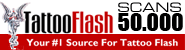Pure Native Screenshot 5.2.13 MAS macOS | 10 Mb
After the software started, the "PNS" icon will be displayed in the top menu bar. Click the "screenshot" in the menu or press the Control + Shift + s shortcut key to start screenshot (the shortcut key can be set in the setting interface);
After the screenshot function has started, the software will display the green frame which you can aim at. Then you can move the mouse into a window, click the left mouse button to determine the scope of this screenshot; Color picking function Supported Operation System: Mac APp Store : https://apps.apple.com/app/pure-native-screenshot/id1579201240
3) You can also select the entire screen by pressing [Command] + [A] on the keyboard;
4) When you select the screen zone, you can use the right mouse button to open the drawing menu. You can draw arrows, boxes, ellipses, arbitrary lines, or apply mosaics;
5) After you finish editing, you can right-click to open the menu and click the save to disk icon to save the edited picture;
6) When you finish editing, you can also double-click the screen to turn off the screenshot function and save the edited picture to the clipboard.
1) After the software has started, the "PNS" icon will be displayed in the top menu bar. Click "pick color" in the menu or press the [Control] + [Shift] + [A] shortcut key to start picking (the shortcut key can be set in the setting interface);
2) After clicking picking, a magnifying glass will be displayed in the area where the mouse is located. At this time, you can use this magnifying glass to move to the pixel you want to pick and then left click;
3) After left clicking, the software will display the picking result interface. You can fine tune the color of the result, or click any "copy" button to copy the picking result to the clipboard.
Tips:
1. To use the software, you should agree that the software uses the screen recording function to open the screen capture function (the software does not use the network and does not send any data to the internet. You can safely open the screen recording function). If you fail to click OK at the first prompt, please open the screen recording function of the software according to the following steps: click the Mac system icon in the top left corner, system preferences - > Security and privacy - > Privacy (TAB), then pull down in the left box and click "screen recording", then pull down in the right box and check "Pure Native Screenshot";
2. The software does not need to use the network, does not call any network API, does not send any data to the internet, you can feel safe to use it.
3. When you use the screenshot function, the software supports [Command] + [Z] undo shortcut key operations and [Command] + [R] redo shortcut key operations.
• macOS 10.13 or later
• Apple Silicon or Intel Core processor
TO MAC USERS: If RAR password doesn't work, use this archive program:
RAR Expander 0.8.5 Beta 4 and extract password protected files without error.
TO WIN USERS: If RAR password doesn't work, use this archive program:
Latest Winrar and extract password protected files without error.